Edit variables
The attributes to be edited for a variable depend on the variable's Data Type. See Variable Data Types in Economics.
The Units attribute of a variable is very important because it defines how the variable behaves in calculations and reports for Imperial/Metric conversion, display strings, aggregation methods, etc. Units can be based on one of the pre-defined system units (which cannot be modified), or, if the unit definition you need is not available you can create a Custom Unit. See Units of measurement.
Edit a single variable
To edit an individual variable in the Editor tab, right-click it and select Edit Variable to open the Edit Variable dialog.
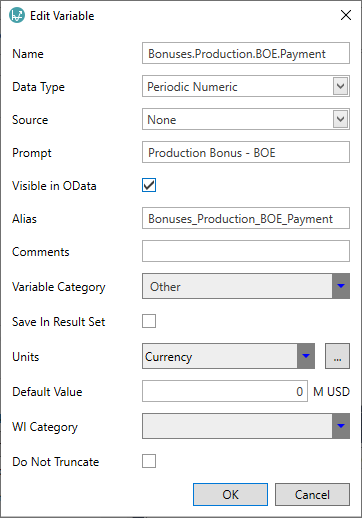
The input fields for variable attributes depend on the variable's Data Type.
Variable Edit window
To edit multiple variables, click the Edit Variables button on the ribbon to open the Variable Edit window.
Note: This window is 'non-modal' and can be kept open as you work on the module logic. Note that as you move between modules the variable window will automatically update for the active module. You can also click Show All Variables to show the variables for all modules in the regime.
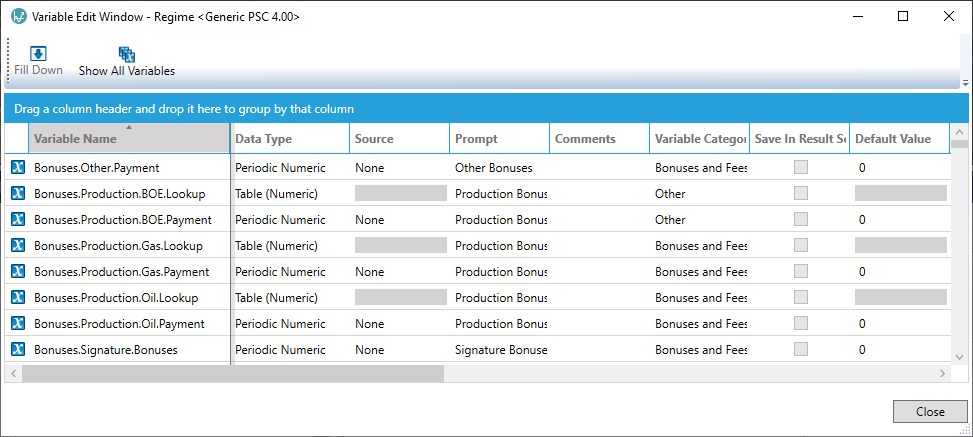
Attribute cells will be grayed out (i.e., unused) depending on the variable's Data Type.
Variable Edit: Filtering and searching
Column-based filtering
For version 16.5 Update 32 and later:
The table columns in the Variable Edit window have filter tools available.
If you click a filter button  in a column header, a filter dialog will be
displayed. Here you can set up filters to show variables which match particular criteria. To remove a column filter,
re-open its dialog and click Clear Filter.
in a column header, a filter dialog will be
displayed. Here you can set up filters to show variables which match particular criteria. To remove a column filter,
re-open its dialog and click Clear Filter.
Full Text Search
The Variable Edit window has a Full Text Search box which can be opened by clicking anywhere in the table and typing CTRL+F. The box will appear above the table:
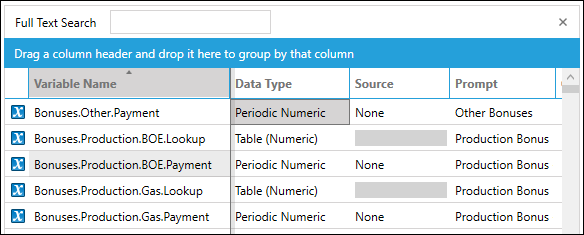
To close the search box, click the X button at the right-hand end.
You can type one or more search terms into the box, separated by spaces. The displayed list will be dynamically filtered based on the search terms, using an implicit OR operation (i.e., at least one out of multiple terms must match); the terms are matched with any text found in the columns Variable Name, Prompt, Comments, Variable Category, and WI Category.
To make an exact text match, put the search term in quotation marks ("other bonuses" for example).
Grouped table view
You can create a grouped table by dragging and dropping one or more column names to the blue bar Drag a column header and drop it here ... above the headers.
The list of variables will be organized in a hierarchy based on the columns selected. For example:
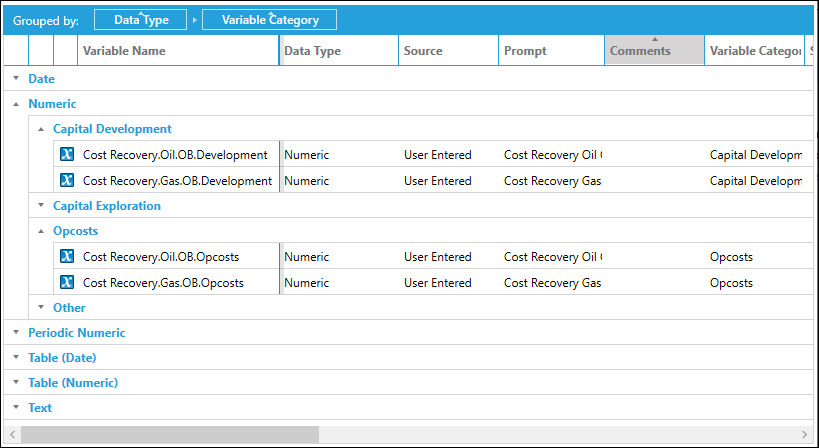
To remove the grouping, hover the mouse over a column name in the blue bar and click the X button that appears. By clicking the column name text you can toggle the list ordering between ascending and descending.
If two or more columns are selected for grouping, you can change the hierarchy ordering by dragging a column name left or right within the blue bar.
Variable bulk editing
Variables can be edited in bulk in the Variable Edit window.
To apply the same setting to multiple variables, highlight the cell you want to copy then highlight the cells below it that you want to copy the setting into.
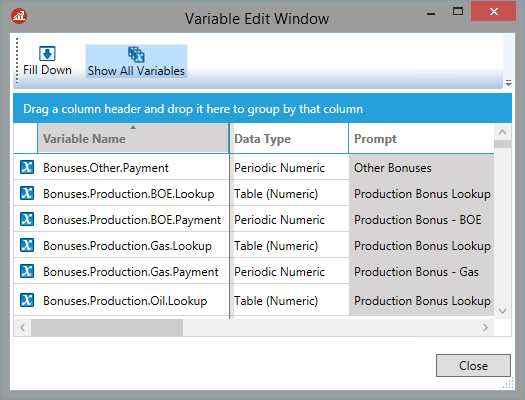
Next click the Fill Down button  . The setting will be applied to the selected variables.
. The setting will be applied to the selected variables.
Note you can change the display ordering of variables by clicking on any column heading.
Note: If you only highlight the one cell containing the setting you want to copy, when you click Fill Down the setting will be copied to all of the following cells in the column.
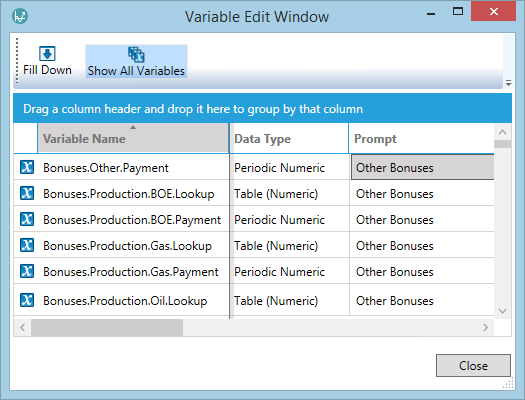
When you have finished editing, click Close to save the changes.
